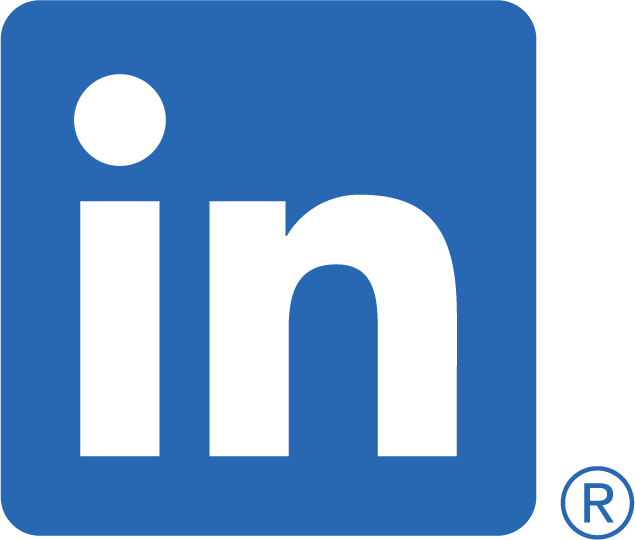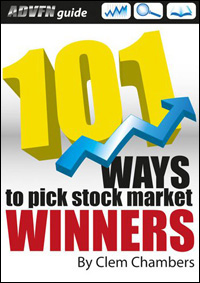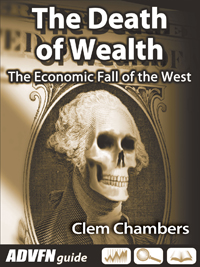If you are using an older version of Outlook, such as 2003, and need to import your contacts into a newer version such as Outlook 2013, there is a simple process to do so. It often happens if you switch to a new computer that also has a newer Office version. And of course, many people don’t want to go back to an older version.

In such cases, it is necessary to transfer your contacts. It doesn’t require any special knowledge or experience. You can also use outlook email database archive software to save time and effort. Just follow several simple steps and you’ll be able to use your contact as before.
Import Process
First, open Outlook 2003 on the machine you have been using for your contacts. Depending on which type of address book your contacts are stored in, select either File > Import and Export, or File > Open > Import. In the Import/Export Wizard that appears, select “Export to a file”, then click Next. Choose “Comma Separated Values (Windows)” as the target file type, then click Next. Select the Contacts folder from which you wish to export, then click the Next button.
Select a location and name for the exported file — this is usually best done on an external flash drive or similar storage device — and click “Next”. You can leave all of the options unticked on the next screen, then click Finish. Eject your external storage device from the computer, and plug it into the new machine.
On the new computer, open Outlook 2013. Follow the same steps as before to get to the Import/Export Wizard, but this time select “Import from another program or file”. Select “Comma Separated Values (Windows)” again and click Next. Choose the file you saved earlier, then click Next. Select the Contacts folder in which to save your imported contacts and click Finish.
Once the import process has finished (which may take a few minutes depending on the size of your address book), your contacts should be available in Outlook 2013. You can now enjoy access to all of your contacts with the benefits that a newer version of Outlook has to offer.
It’s important to note that if you have any customized fields or categories, these may not be preserved during the import process. Make sure to check that all the information has been imported correctly.
By following these steps, you should be able to successfully transfer your contacts from Outlook 2003 to Outlook 2013. Enjoy the benefits of the new version without having to worry about transferring your contacts.
Simple Import
There is also an option of using third-party assistance. You can find numerous options available online. They can significantly ease up the whole process and help you do all the necessary manipulations in a matter of minutes. They are also simple to use — all you need to do is just follow the tips. With their help, you can easily import Outlook 2003 contacts to 2013 in a few clicks.
One of the benefits of such programs is that they usually include various features — from email archiving to Outlook password recovery. Even if you wonder how to save all attachments from multiple emails in outlook, you can get assistance using a special program.
Another benefit is that with such tools you can do more than simply export pst files. Their features include increased speed and stability, new data export options, updated one-screen interface rich reporting, and built-in Outlook to PDF conversion functionality. This makes it a powerful digital forensics tool that is perfect for investigating policy violations, data leaks, and theft of commercial secrets.
You can not only export your contacts to Outlook 2013 but also to other types of files like Excel. You can also export contacts from Outlook to vCard, which can be used in other applications and devices. So regardless of what type of contacts you need to transfer, you can find an option that will work for you.
In Conclusion
Thus, migrating from Outlook 2003 to 2013 doesn’t have to be a daunting task. Whether you decide to go the manual route or use third-party assistance, you can quickly and easily transfer your contacts and get back to work. Just make sure that your contacts are safely transferred and all the important information preserved. Good luck!
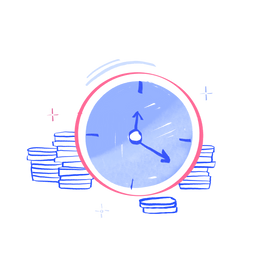
 Hot Features
Hot Features